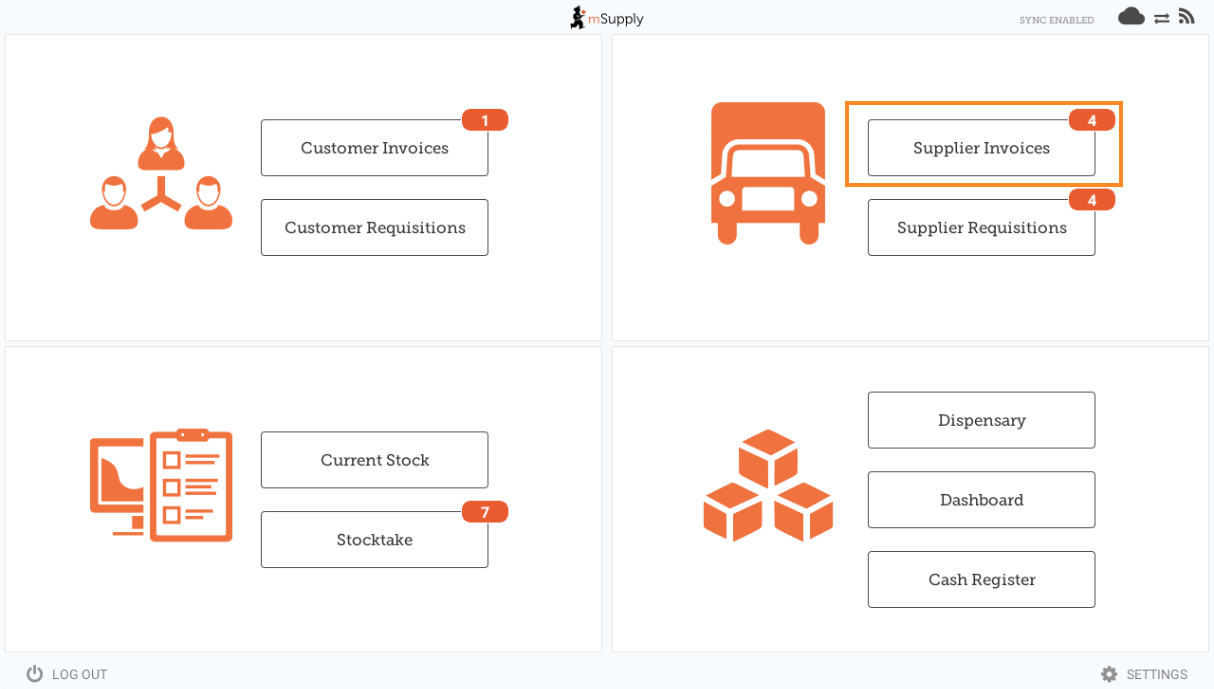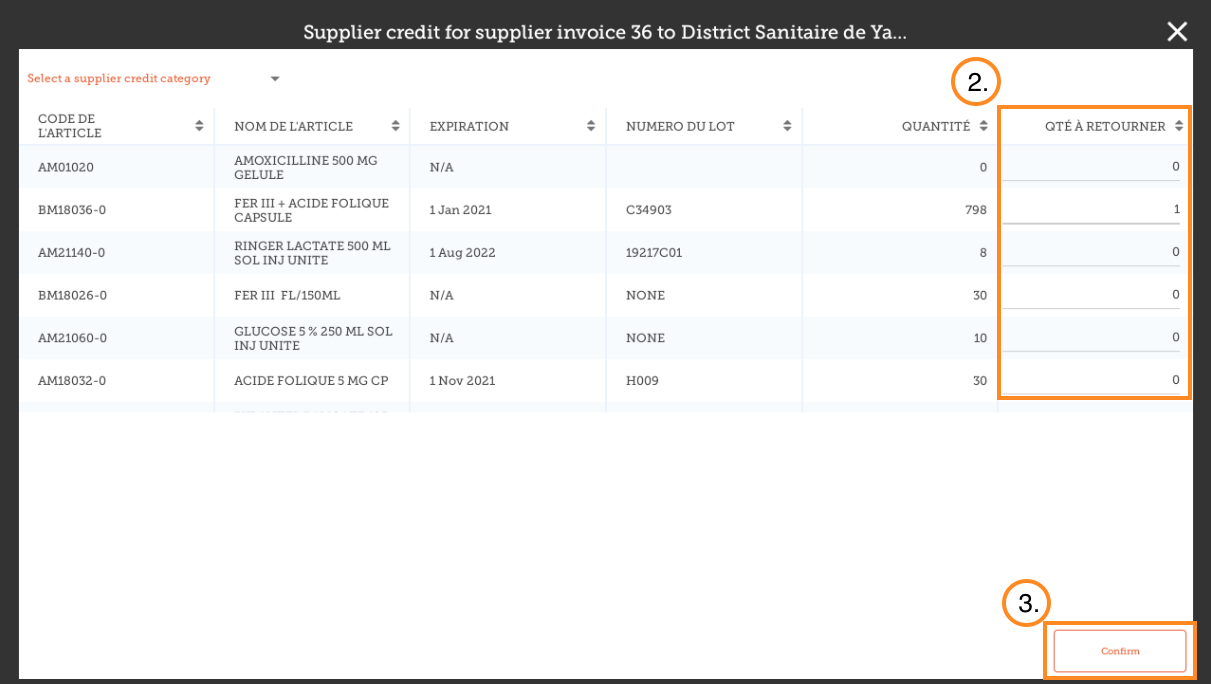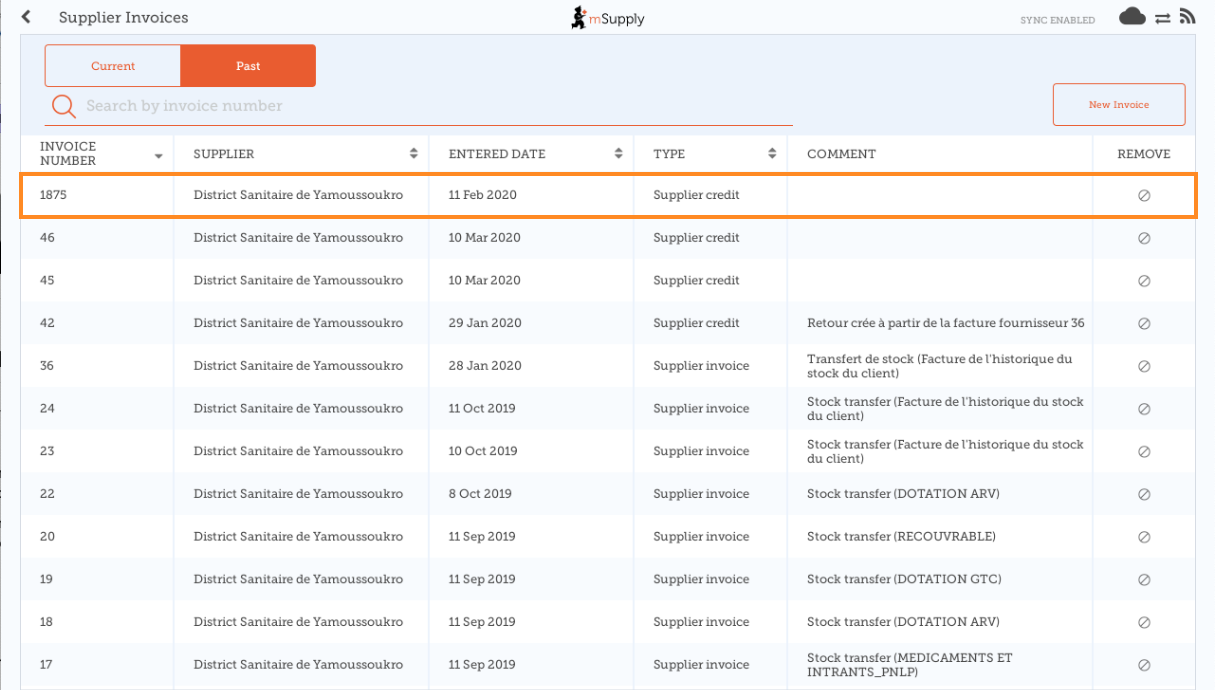This is an old revision of the document!
Supplier Invoices - Returning Stock
If you have a problem with the stock supplied and need to return something, you can do this against the Supplier Invoice.
Note: to use this feature, the preference for the supplier credit module needs to be enabled for your store.
Let's go through each step…
Click on Supplier Invoices
A list of Supplier Invoices will appear. Click on the toggle (highlighted) to select Past invoices. You can only return items against a finalised invoice.
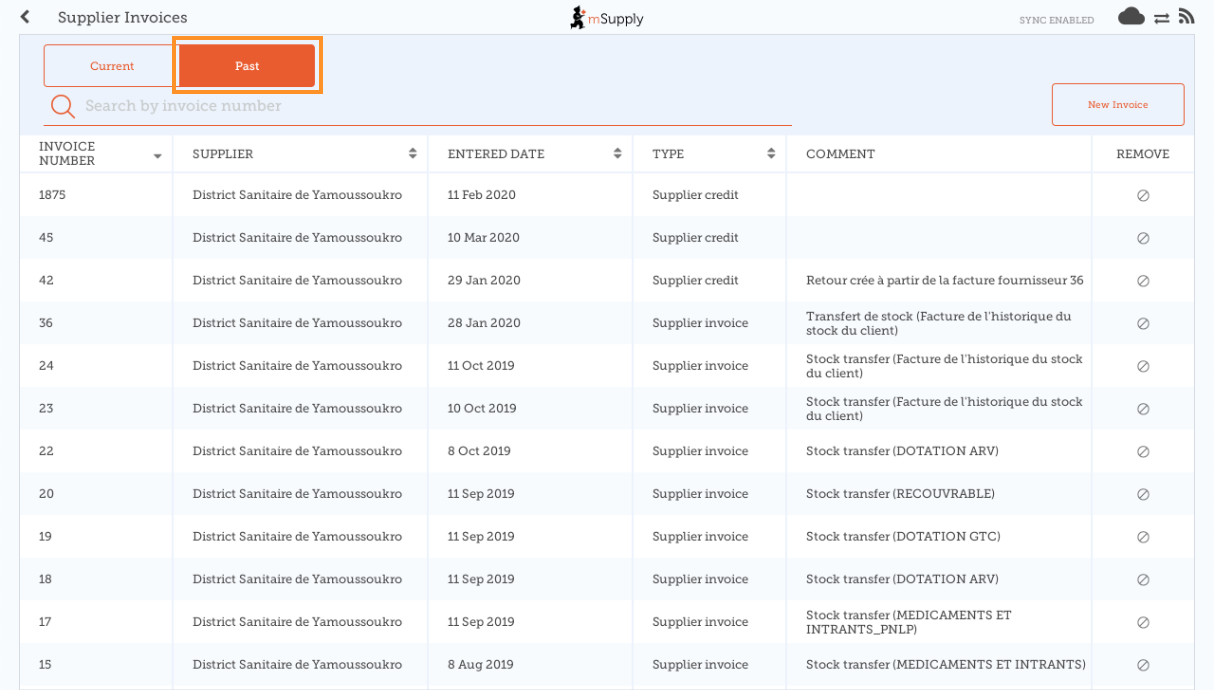
Click on the Supplier Invoice for the order you have been sent
Enter quantities to return
Enter the quantity for each item you want to return. You do not need to return all items nor the whole quantity of an item.
Select a supplier credit category using the list at the top left of the screen.
Click Confirm when you are finished.
You can then see a new Supplier Credit in the supplier invoice list
| Previous: Supplier Invoices | | Next: Current Stock |