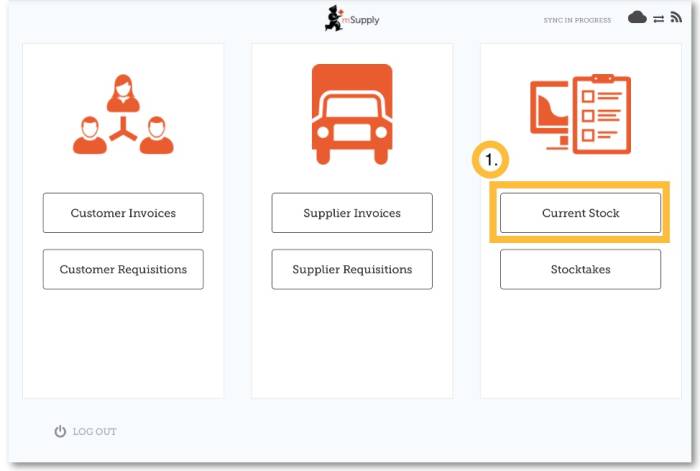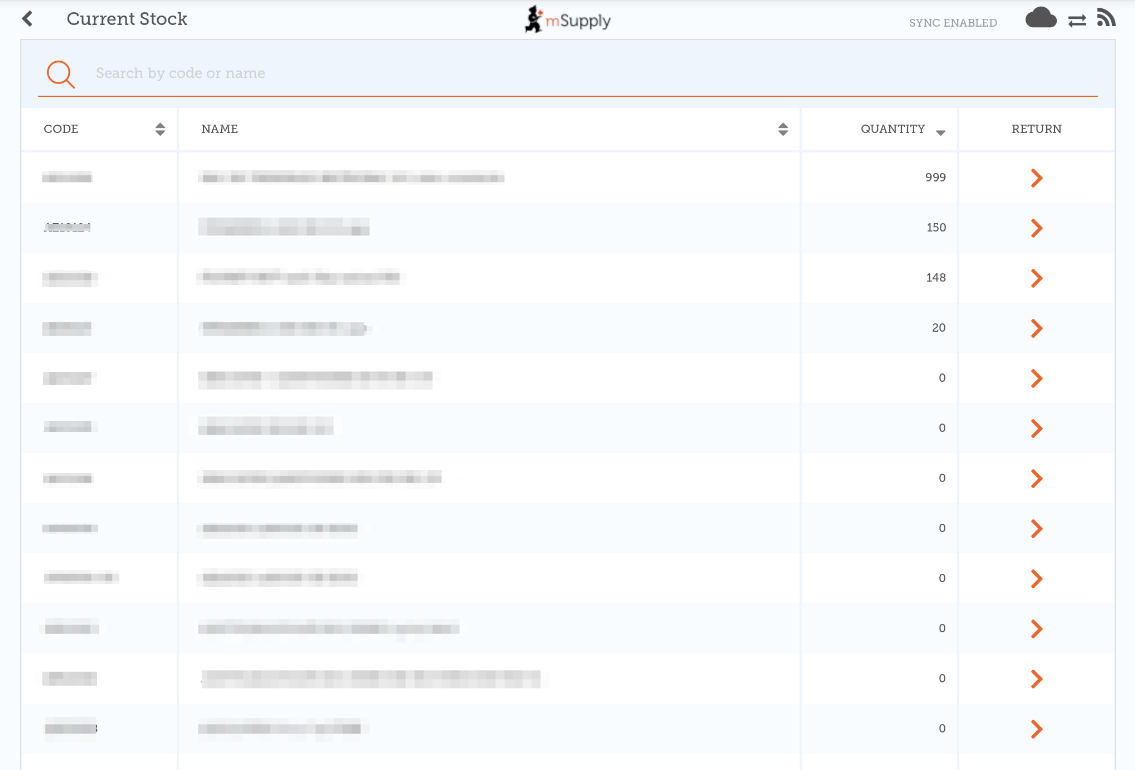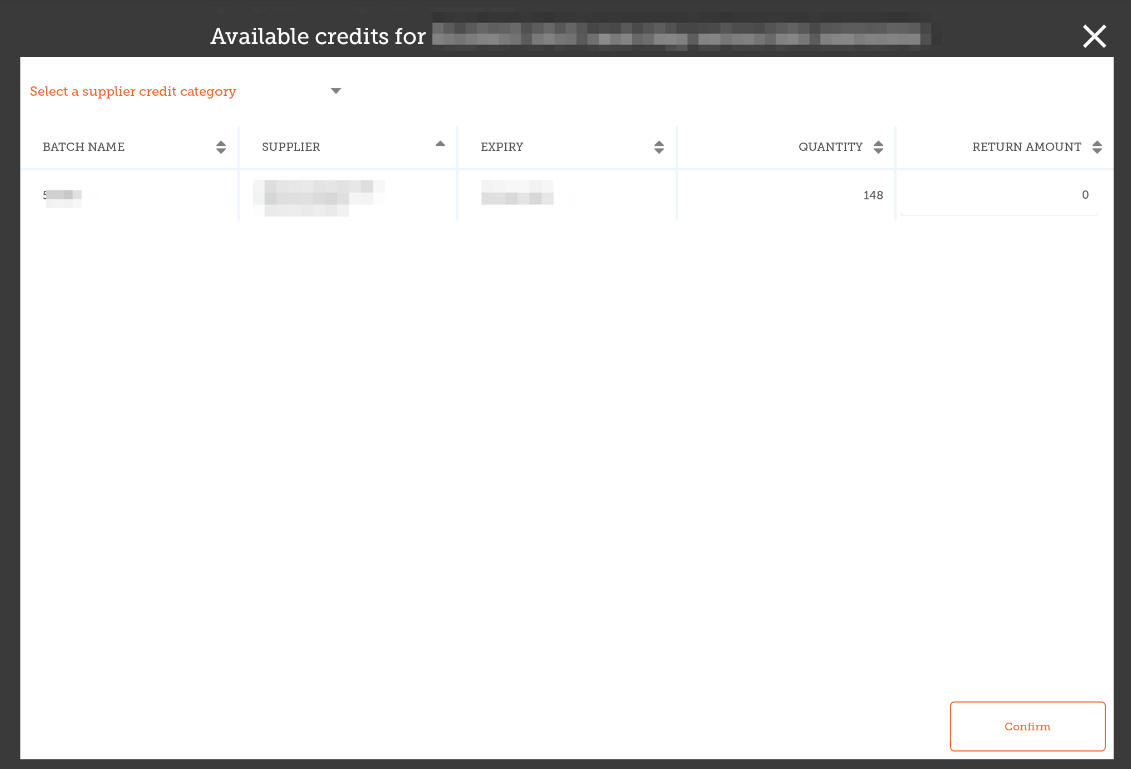Current Stock
One of the most important - but easiest - tasks in mSupply Mobile is to check how much stock you have on hand. When you create a Customer Invoice and add an item, mSupply Mobile will tell you if you have enough stock. But at many other times, you might want to quickly check, and it is very simple to do so.
Click on Current Stock
Click on an item to see more details
You can see more detailed information for a specific item such as the Category, Department, and Earliest Expiry.
You can scroll through the list or search for a specific item by typing the first few letters into the search bar.
Returning goods to a supplier
Clicking the arrow next to an item will list all of the batches for the item in a new window.
- You can then enter a return amount which will return that amount to the supplier.
- Clicking OK will create a supplier credit - one for each supplier for all batches which came from that supplier.
- You may choose a category for each of the supplier credits, if you have supplier credit categories set up in mSupply desktop (which is described here)
Note that you can also return goods from a supplier invoice as described here
| Previous: Supplier Invoices - Returning Stock | | Next: Stocktakes (General) |