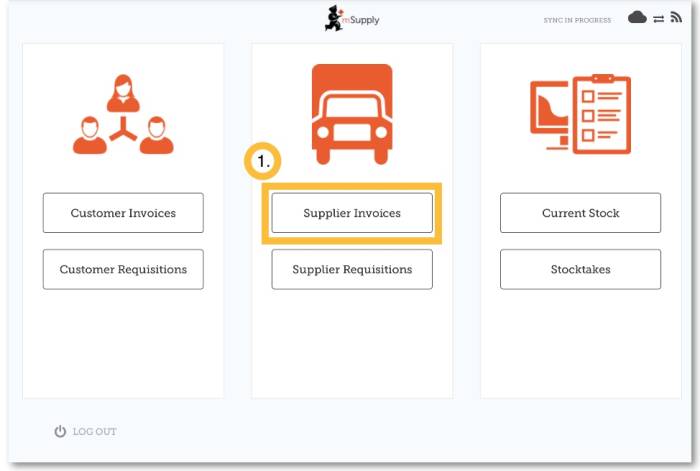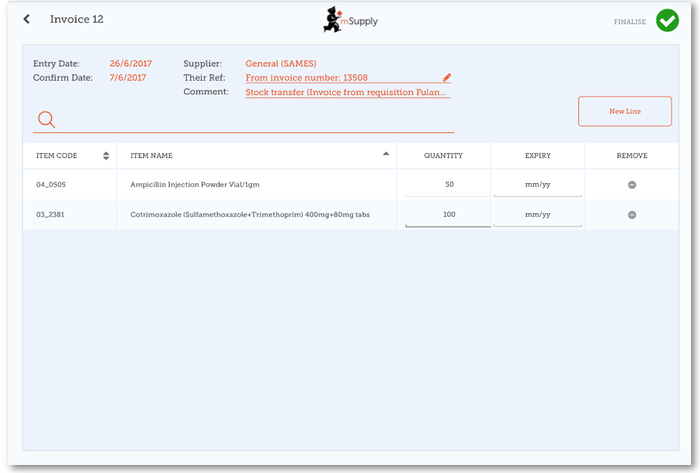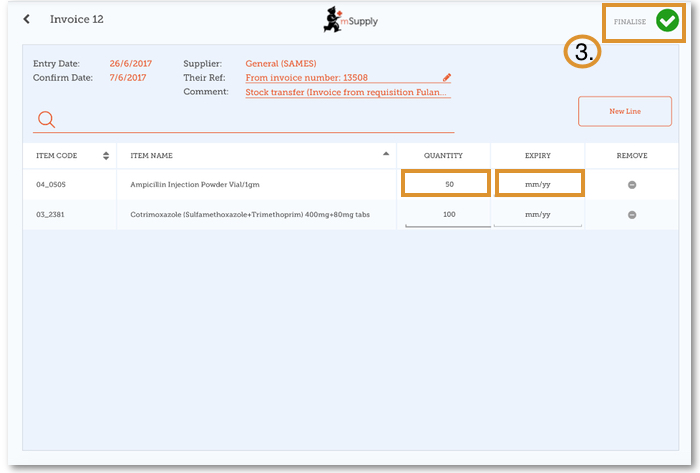This is an old revision of the document!
Supplier Invoices
After you've sent your requisition to your supply store, you then wait for your order to arrive. And wait and wait and wait…….
Then finally your order will be on the way!
When your order has been prepared by your supply store, you will see a Supplier Invoice. This is exactly like the hard-copy (paper) invoice you would usually receive with your order.
You may still continue to receive a paper invoice when your order arrives, but it is very important you check everything against the electronic invoice on mSupply Mobile when you order arrives.
Remember: the Supplier Invoice will not always match the Requisition you sent.
Also remember that the Supplier Invoice SHOULD match the stock you are receiving, but it may not. You must always check your order when it arrives.
You can make changes to the Supplier Invoice on mSupply Mobile, or you can confirm everything is correct. When you are satisfied that the Supplier Invoice matches the stock you have received, you can Finalise the order and accept it into your stock. Your Stock On Hand numbers will automatically update!
Let's go through each step…
Click on Supplier Invoices
A list of Supplier Invoices will appear. You can use the Status column to check which order have been sent, but not yet received.
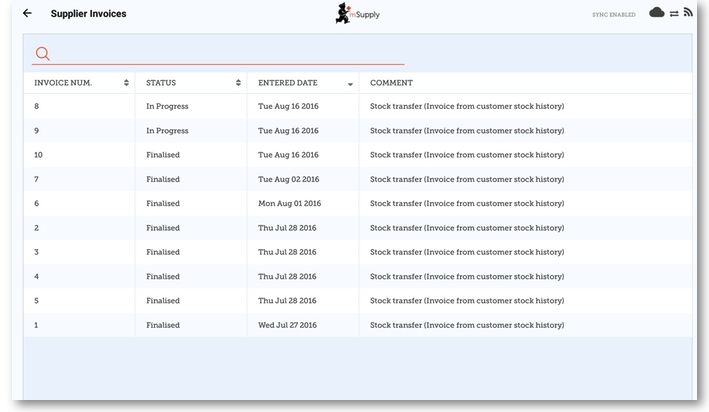
Click on the Supplier Invoice for the order you have been sent
This will open the Supplier Invoice. You can see the two items that we entered on the Requisition earlier.