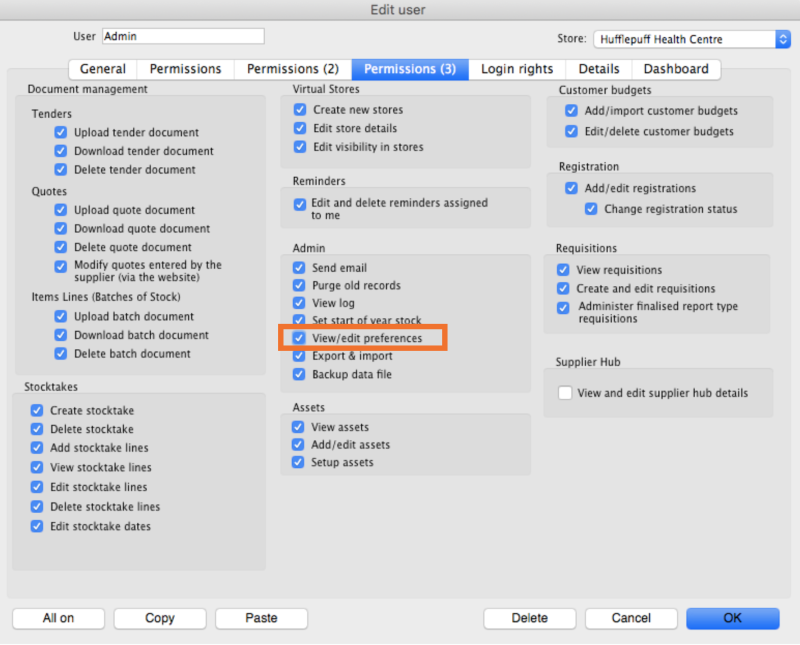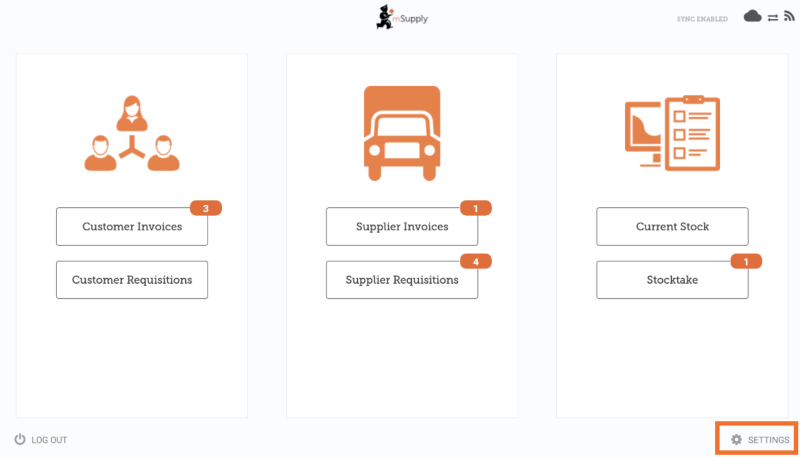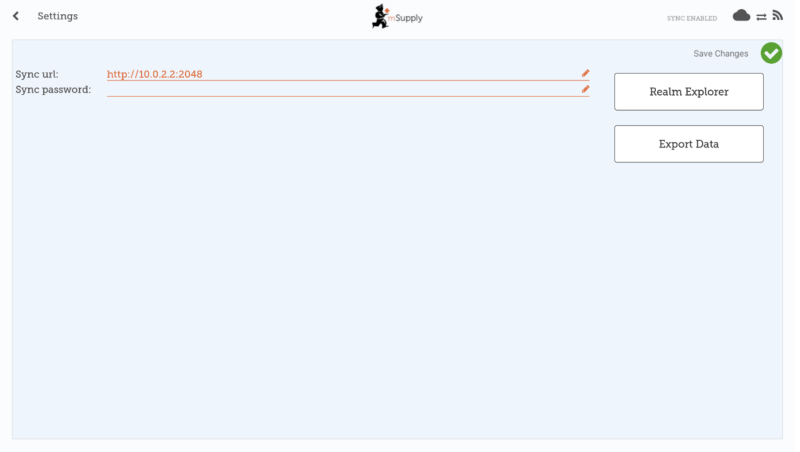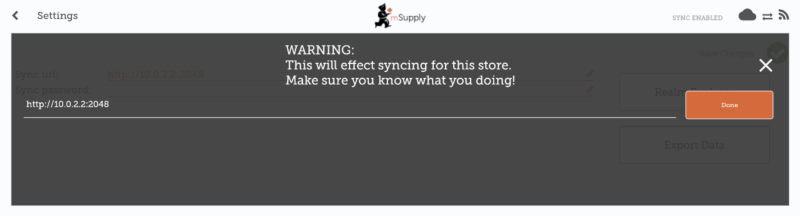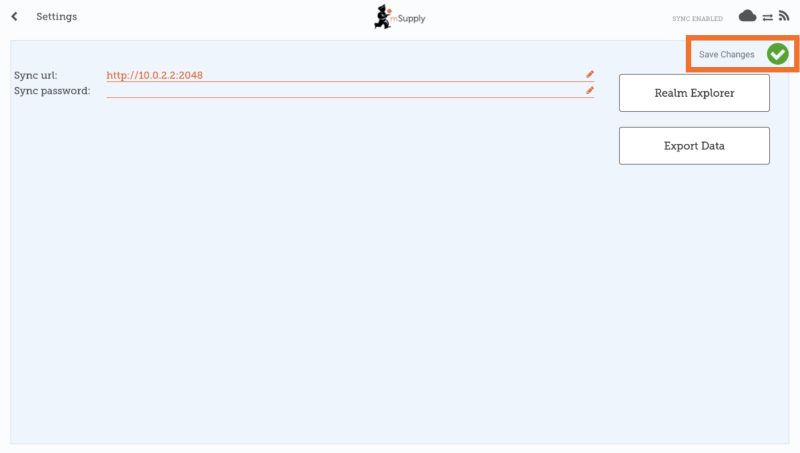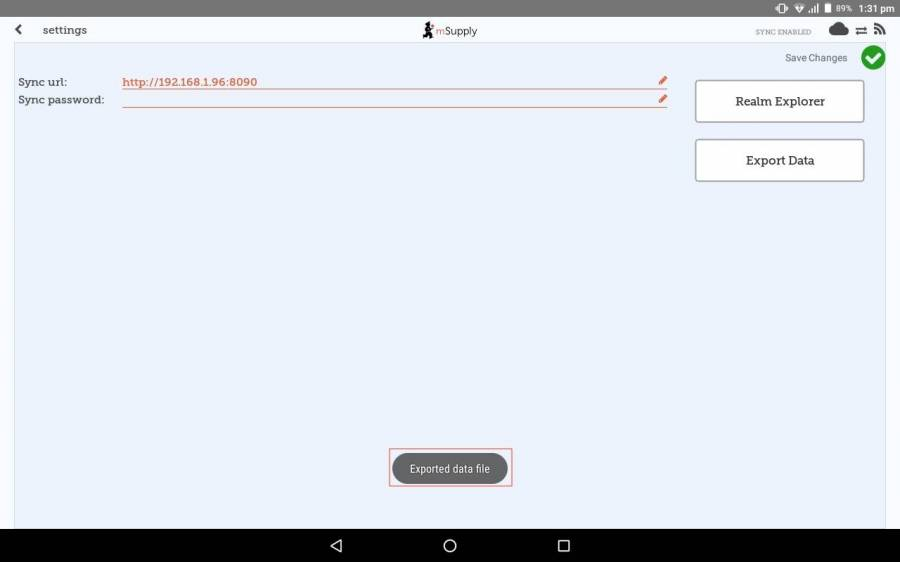This is an old revision of the document!
Mobile Settings
The Mobile Settings is where an user with appropriate permissions can carry out certain administration tasks including:
- Editing the Sync URL and Sync Password for your mobile store
- View the Realm Explorer
- Export Data (i.e. export your database file).
Permission to Edit Mobile Settings
To edit mobile settings, the user must have the View/Edit Preferences permission set for the mobile store on the Central server. Once these permissions are set, the Settings button will be visible the next time the user logs in.
In the mSupply Central server:
- Log into the mobile store
- Go to File > Edit users
- Select the mobile user (whom you want to give permission for backing mobile data up), double click it. An edit user window will open.
- Go to Permission (3) tab and check the View/edit preferences permission on
Click OK to save it and again click OK to close User list… window.
Access Mobile Settings
Users with the appropriate permissions can access the mobile Settings on the bottom right of the main screen.
Clicking this button opens the Settings window.
Editing Sync URL or Sync Password
Be careful when editing this, as synchronisation will not work if the Sync URL or Sync Password do not match what is set on the primary server.
When edited, the following warning will appear:
For changes to occur, click the Save Changes button.
When prompted, re-enter your password to confirm the changes.
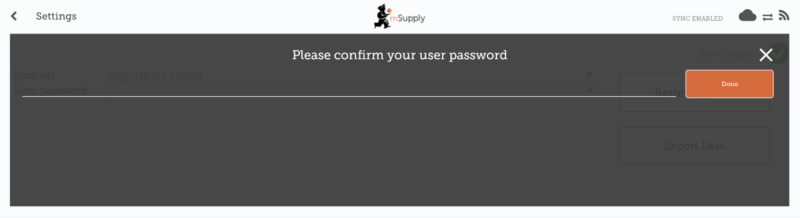
Export data to backup mSupply Mobile database
For support purposes, it may be necessary to recover a backup of the mSupply Mobile database from the device. Click Export Data button to generate the backup. You will get a toast notification saying Exported data file.
An admin worker will then be able to recover this backup file from Download > mSupplyMobile_data folder.
| Previous: The Cash Register | | Return to home page: Userguide - mSupply Mobile |