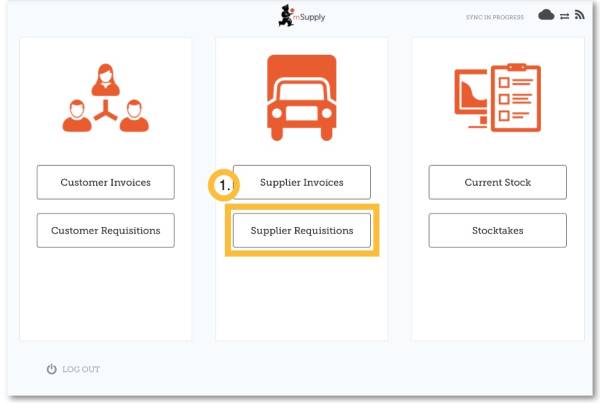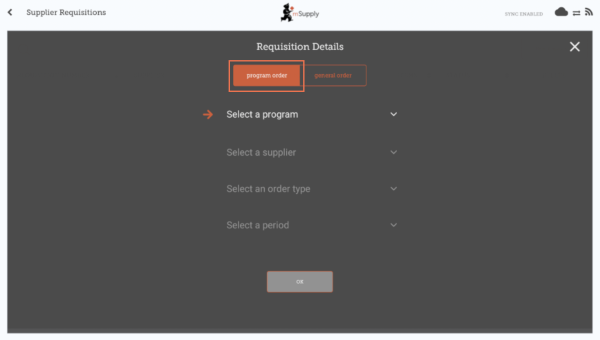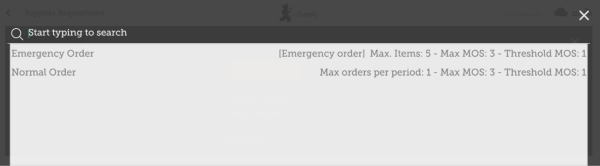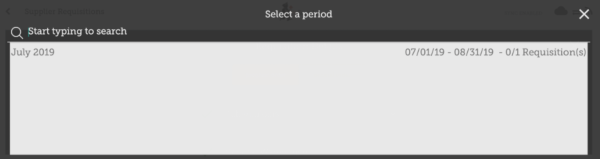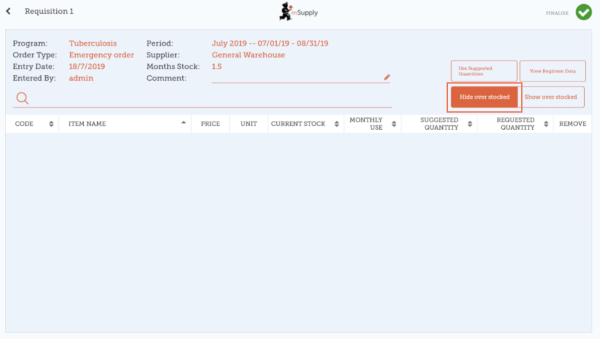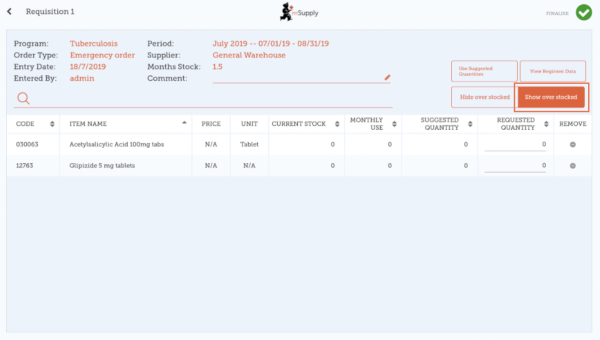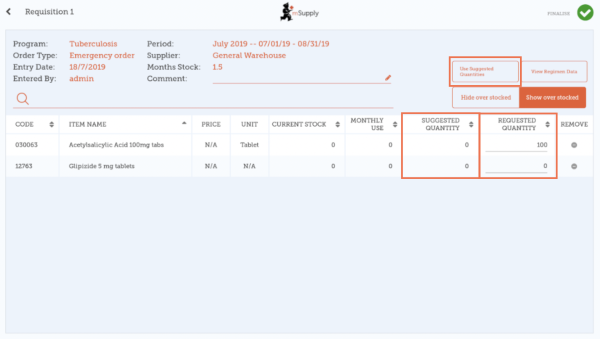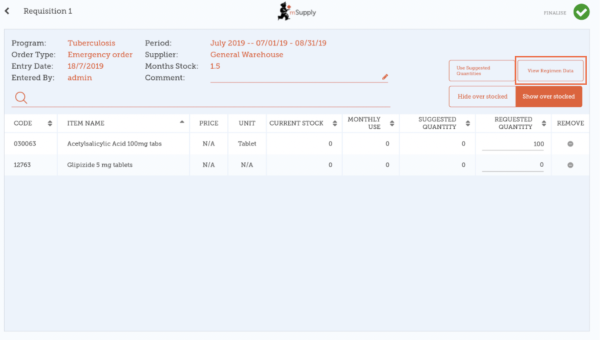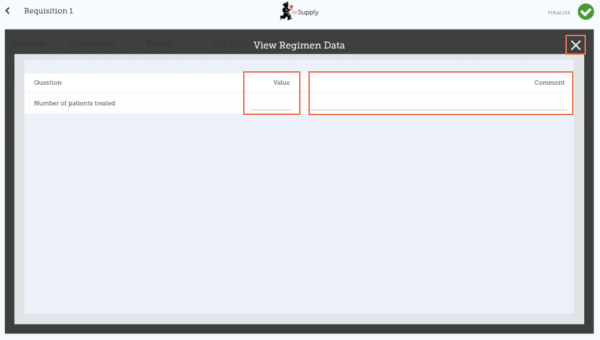Esta é uma versão antiga do documento!
Requisições para fornecedores (Pedido programado)
Você gostaria de solicitar estoque de um dos seu fornecedor (Central Médico) usando um programa.
Você deverá criar um Pedido programado (Program Order) e isso irá criar automaticamente uma requisição com os itens que fazem parte deste programa.
Clique em Requisições para fornecedores
Se a sua instalação utiliza ao menos um programa, ao criar uma Requisição para fornecedor você será apresentado a tela para seleção entre Pedido programado (Program Order) ou Pedido padrão (General Order).
Clique em Pedido programado
Selecione um programa, Fornecedor, Tipo de pedido e Período
Essas informações deverão ser inseridas sequencialmente. Os ícones de seta para baixo indica o passo em que você está, e os ícones de confirmação indicam os passos que já foram feitos.
When selecting the Order Type, further details can be seen on the right:
- Maximum MOS: maximum number of months' stock to be kept for each item, which will help determine the suggested quantities to order
- Threshold MOS: items with number of months' stock less than this value will appear in the order by default
- Maximum orders per period: maximum number of orders that can be placed in a given period
- Max items: maximum number of items allowed to be ordered for an emergency order (an alert will appear if the maximum number of items is exceeded)
No passo de seleção do Tipo de pedido são apresentadas descrições para cada tipo de pedido a direita:
- MDE Máximo: O máximo de meses de estoque para solicitar para cada item, ajuda a determinar a quantidade sugerida nos pedidos
- MDE Limite: Itens com meses de estoque menores do que esse valor irão aparecer no pedido por padrão
- Máximo de pedidos por período: Número máximo de pedidos que podem ser feitos em um período
- Máximo de itens: Quantidade máxima de itens permitidos para serem pedidos em Pedidos de emergência (um alerta será apresentado se exceder o número máximo de itens)
When selecting the Period, further details can be seen on the right:
- Period dates i.e. the interval of the period
- Number of requisitions already created for the same period, supplier and order type
Click OK and review the requisition
The requisition is created and is populated with all program items.
Note that you cannot add additional items to a Program Requisition.
Why are there are no items visible in this example?
- The Hide Over Stocked button is selected by default, which hides all items that have stock over the threshold MOS.
- All the stock on hand in this example is over the threshold MOS, so no items are visible.
- When you click the Show Over Stocked button, all items that are over the threshold MOS appear.
Note that the Price displayed in a Program Requisition is the price the supplier sells the item for.
You can click on Use Suggested Quantities...
If you are certain that you are not ordering an item which you have not previously ordered! By choosing this option, mSupply will automatically calculate the amounts of each item you require, once it builds up a history of how much stock you're using.
Alternatively, manually enter the Requested Quantity for individual items.
Click the View Regimen Data button
When you are completely sure that everything is correct...
Click the Finalise button, then Confirm and your order will go to the supply store.

Even if you don't have internet at the time, it's ok! The order will send automatically when you do have internet later.
| Previous: Supplier Requisitions (General Orders) | | Next: Supplier Invoices |