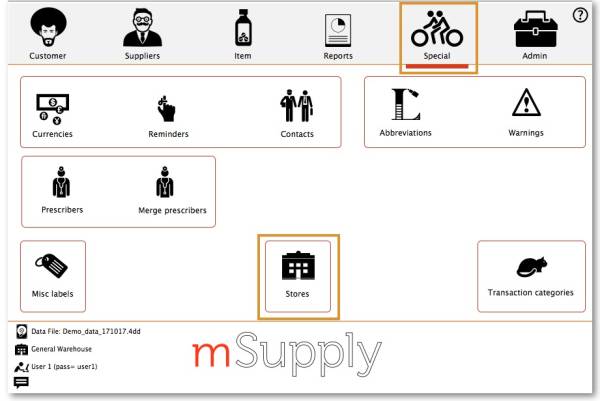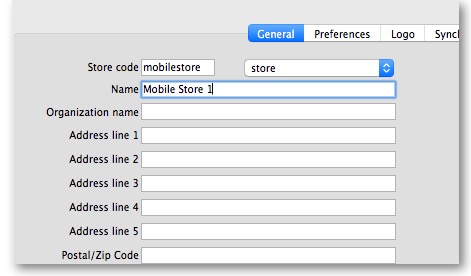Ceci est une ancienne révision du document !

(supprimez ce paragraphe une fois la traduction terminée)
3. Créer le dépôt
Une fois que le site de synchronisation a été configuré, il y a trois approches pour créer et configurer le dépôt qui opérera sur ce site.
- Cela peut être fait «manuellement» comme décrit dans la première méthode ci-dessous. Cette méthode convient si vous ne créez qu'une poignée de dépôts.
- Si vous créez un grand nombre de dépôts, il est plus approprié d'utiliser l'une ou les deux méthodes de code footrunner.
- Au 2019-10-24, il y a deux morceaux de code footrunner qui peuvent accélérer ce processus - voir Créer des fichiers de données pour plusieurs nouveaux sites distants. Ils ne peuvent pas être utilisés ensemble pour le même dépôt, mais il peut être approprié d'utiliser store_create_from_name pour la création d'un seul dépôt, puis utiliser sync_clone_sync_site pour créer les dépôts additionnels.
3.01. Créer un dépôt manuellement
3.02. Create store from existing customer name using store_create_from_name
Use the footrunner code store_create_from_name. This method is only useful if you already have a customer and you want to convert it to a store.
- Run
store_create_from_nameto clone the original store. You will need to provide:- Name ID (not name Code
) to create the store for (must not be blank or already a store)
- Store mode for new store (one of
store,dispensaryorreport). Almost always, this should bestore - Sync ID for site on which the new store will be Active (optional; if left blank, will default to the current site ID)
3.03. Create store by cloning another sync store using sync_clone_sync_site
Use the footrunner code sync_clone_sync_site. Under this method:
- Manually create and appropriately configure a single store.
- Make sure the relevant sync sites have been created (above) and then, for EACH store:
- Run
sync_clone_sync_siteto clone the original store. You will need to provide:- Sync ID for source sync site
- Sync ID for clone sync site
- sync version (v1 for desktop, v3 for mobile)
- Decision on whether the cloned store will have 'group' store visibility (visible to all other stores with the same supplying store) or not
- Decision on whether to also clone locations, transactions, stock, requisitions. (almost always NO!)
- new store code and name for each cloned store
- new user name and password for the each cloned store's default user
- If there are actually existing customers for each of these stores, you will need to merge the existing customer name with the new store
- The store will have the same item visibility configuration as the store that has been cloned. Review, and if necessary, Configure items visibility for the store
- The store will have the correct 'basic' sync settings. Review, and if necessary, Configure synchronisation settings
- The store will have the correct 'basic' store visiblity settings, including, if you have selected it, 'group' store visibility. Review, and if necessary, Configure store visibility to other stores