This is an old revision of the document!
2. Customer Invoices
An example to work on: Aspen Medical Centre sends an order to your facility. They are doing an outreach tour to households in a nearby village and would like to collect some items to take.
The CUSTOMER is Ami CHC
They have ordered:
- Amoxicillin 500mg tabs x 11
- Paracetamol 500mg tabs x 100
- Diazepam Injection 5mg/ml Amp/2ml x 50
Let's create a Customer invoice…
2.1. Click on 'Customer Invoices'
The Customer Invoice button will bring up a list of invoices. If you haven't finished working on an invoice and you have not confirmed it, you can click on it now to bring it up and keep working on it.

2.2. Start a new Customer Invoice
Click 'New Invoice'
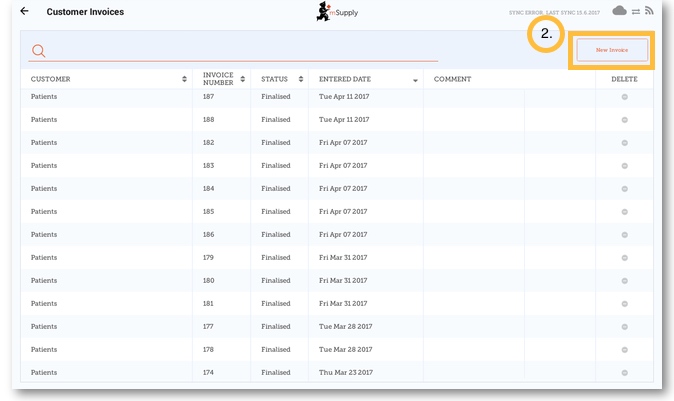
Add the customer you are ordering for..
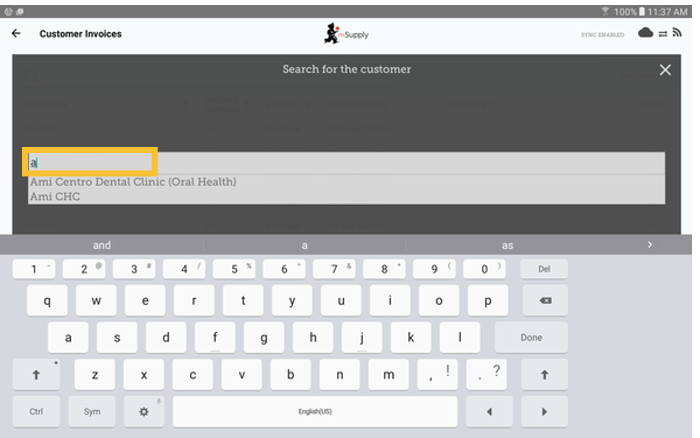
2.3. Add items to the customer invoice
You can add items to the customer invoice one by one - to do this, click on 'New Item'
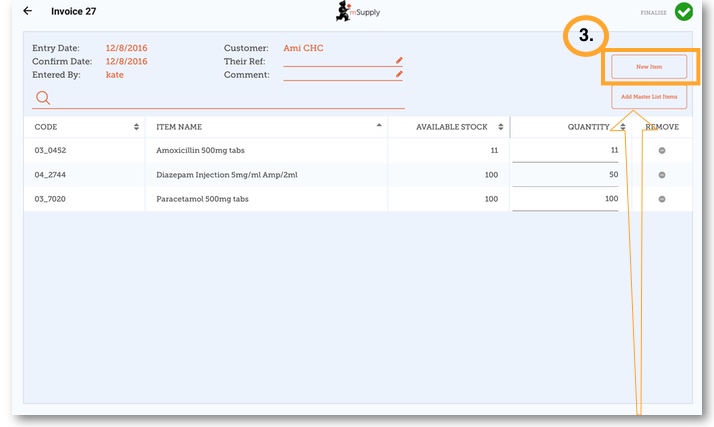
If you have a lot of items to add to the invoice, it can be slow to add them one by one. To add a lot of items at once, click 'Add Master List item'.
Here you can see we have completed this invoice by adding the 3 items we need.
2.4. When you have finished
click the 'FINALISE' button at the top, and then CONFIRM.
What is a Master List?
The Master List is a list of all the items available to you at your facility. The list is set by your supplier, and/or the Ministry of Health.
