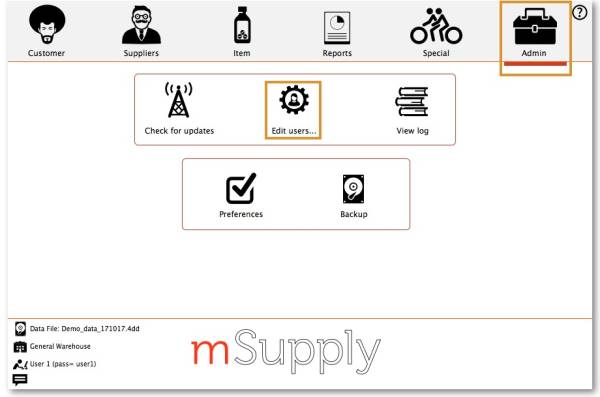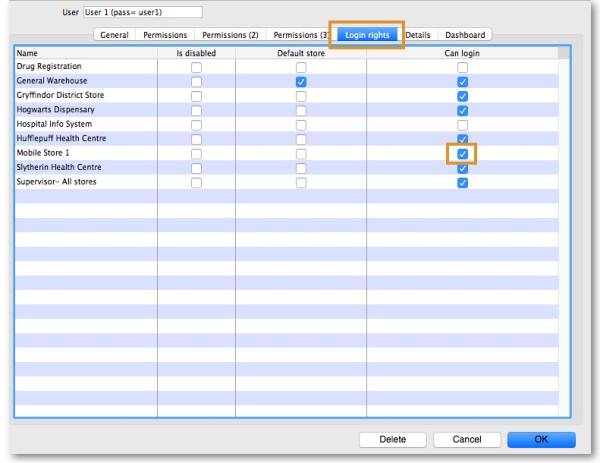This is an old revision of the document!
5. Setting up the Users to access the store
Unlike mSupply Desktop, mSupply Mobile does not need or use individual user permissions for the store. All that is required is for the user to have login rights to the store.
5.01. Setting up Store access for Users
If you have used method 3.03 to create the store by cloning another sync store. The below is required only if you have further users to add
At least one user needs to be added to the new store on the Primary server. The users will access the store from the device, but their credentials need to be set up on the Primary server.
To set up users on the Primary Server please refer to the mSupply User Guide managing users.
When creating new users who will be using mSupply Mobile, consider the following to make them easier to enter on a tablet:
- Only use lower-case letters for both username and password
- Consider using short usernames and passwords
5.02. Setting up Store access for Admin Users
At least one Admin User needs to be set up to have have access to the new store on the Primary server. This user will normally be the Sussol user that was used to set up the new store, but there could well be other local mSupply administrators that need access.
- Select the new Store
- Click OK
| Previous: 4. Configuring the Store and Dispensing | | Next: 6. Reviewing the setup |